Is your desktop overwhelmed with files and folders? Introducing Desktop Ghost Pro—the ultimate solution to instantly declutter your workspace. With a single click or a customizable hotkey, hide all your desktop items without deleting or moving them. Whether you’re preparing for a presentation, recording a screencast, or simply seeking a distraction-free environment, Desktop Ghost Pro has you covered.
Choose how you want to use it: run it as a dock app or keep it discreetly in your menu bar for quick access. Thanks to Desktop Ghost Pro’s integration with Apple Shortcuts, you can even hide and show your desktop from Apple’s Shortcuts app. Or take it to the next level and use Desktop Ghost Pro’s shortcut actions to hide your desktop with a voice command to Siri!
Access your hidden files anytime with the ‘View Desktop Files’ feature, or manage visibility directly from Finder with our integrated extension.
Tailor your experience by setting global hotkeys, choosing startup options, and specifying files to exclude from hiding. Transform your cluttered desktop into a serene workspace. Get Desktop Ghost Pro today and experience the difference.
Key Features
- Instantly hide and show all the files on your desktop.
- Run as a menu bar or a dock app.
- Hide and show your desktop files directly from Finder via our integrated Finder extension.
- Exclude specific files or folders from being hidden.
- Hide mounted volumes (external disks, hard disks, connected servers, and/or removable media) from appearing on the desktop.
- Access your files even when they are hidden via the “View Desktop Files” window.
- Now with full support for Siri and the Shortcuts app via custom intents—automate clean-up, build Focus automations, and more!
Screenshots
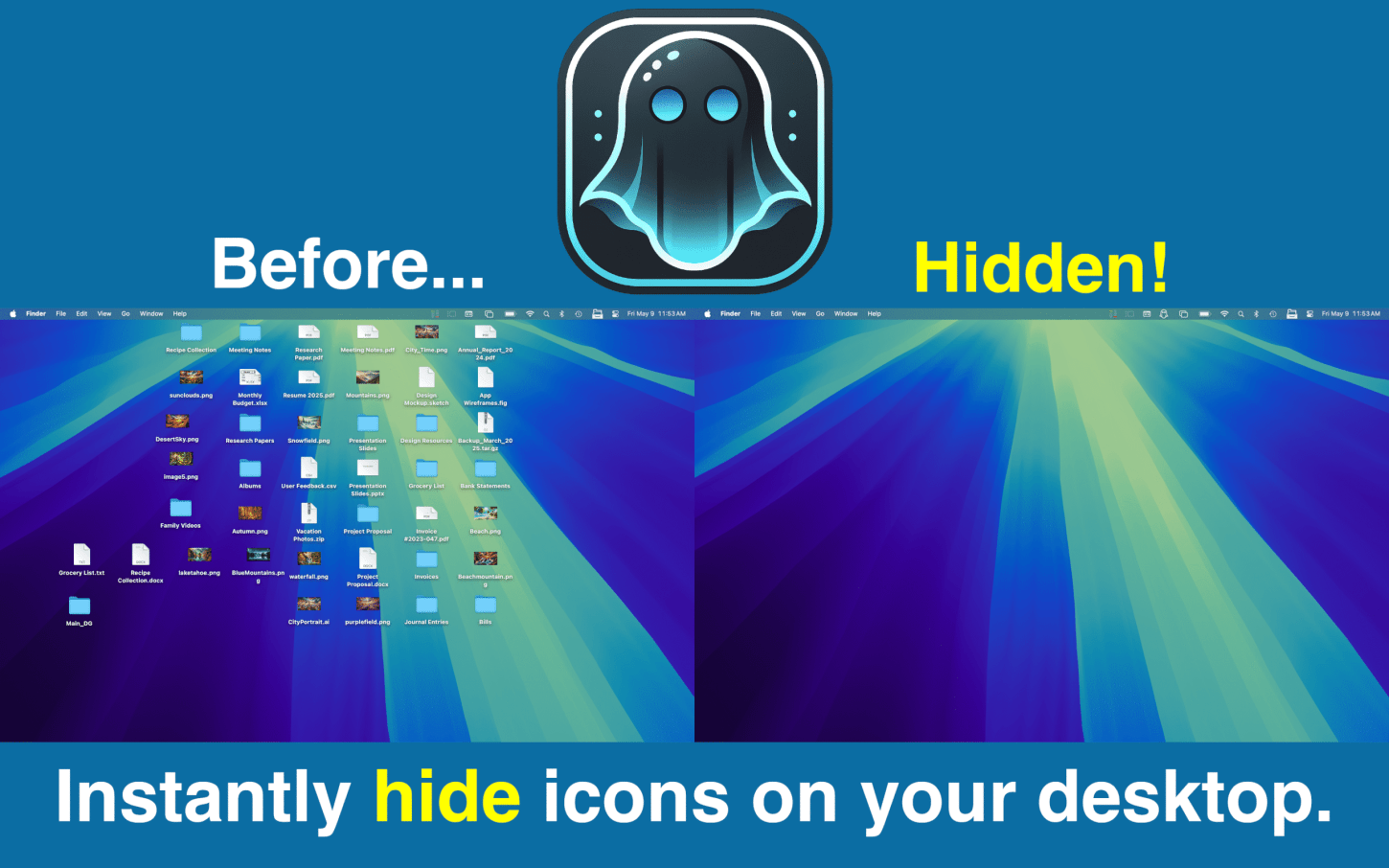





I opened Desktop Ghost Pro for the first time and the app is asking me for permission to access my desktop. Why?
If you downloaded Desktop Ghost Pro from the Mac App Store, this is necessary because Mac applications on the Mac App Store are required to be sandboxed. For the app to be able to access your desktop, you need to give the app explicit permission. Don’t worry. You only have to grant Desktop Ghost Pro access the first time you open the application.
When I hide the desktop, does Desktop Ghost Pro actually move the files somewhere else?
No. Desktop Ghost Pro does not ever move your files. The application simply hides your files. And when you want to see the files on your desktop again, the application simply shows them to you.
I tried hiding my desktop, but it “doesn’t work.” Why?
If hiding your files doesn’t work for you, please check to ensure you do not have Finder’s “Show Hidden Files” hidden setting enabled. Also un some versions of macOS there is a bug where Finder doesn’t refresh the desktop when file attributes change. If this happens to you, you can workaround the issue by using Command+Option+Esc and forcing Finder to relaunch.
When I right click the desktop, I don’t see the menu items to show and hide the desktop. Why?
If you want Desktop Ghost Pro to add “Show” and “Hide” menu items to Finder’s context menu right clicking the desktop, you must enable Desktop Ghost Pro’s Finder extension. If you don’t know how to enable an app extension, follow these easy instructions here.
I have another question about Desktop Ghost Pro. Where can I ask?
You can contact us here.
- Hide and Show Your Desktop With a Single Click in the Menu Bar with Desktop Ghost Pro Version 2.3
- Desktop Ghost Pro for Mac Adds Instant File Exclusions with Right-Click, Japanese Language Support, and More [2.2 App Update]
- Hide Mounted Volumes on Your Mac Desktop — Desktop Ghost Pro Version 2.1 Arrives
- Hide Desktop Icons on Mac with Siri + Desktop Ghost Pro 2.0
